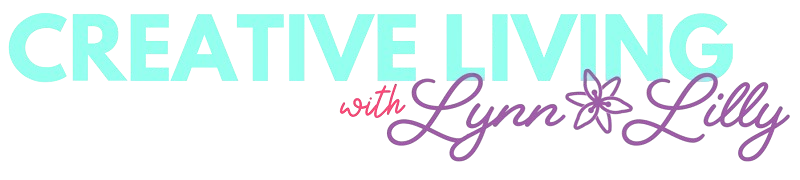This is a sponsored conversation written by me on behalf of Cricut. The opinions and text are all mine.
It is no secret that I am obsessed with Cricut and the new Cricut Maker is no exception. I was fortunate enough to get to attend the launch event for the Cricut Maker in Utah and experience the true magic of this brand the creative people behind it. In partnership with Cricut I am sharing a series projects using the Maker. One of the most exciting abilities of the Maker is cutting fabric with its revolutionary rotary blade! I am not a fantastic sewer but I love a creative no-sew fabric project and the Maker makes it so easy to craft with fabric!
When my team and I were brainstorming festive no-sew holiday projects we looked to Buddy the Elf for inspiration and I am pretty excited about how this turned out! Not only does it look super cute on my front door but it is great to use to get your kids to behave during the holidays. Every time the kiddos give you trouble during the holidays you can hang this on their door as a remind them not be a cotton headed ninny muggins!
Materials:
- Flannel fabric
- Burlap Fabric
- Cotton Fabric
- Dowel
- Twine
- Iron-On Vinyl in White
- Fabric Glue
- Hot Glue Gun and Glue
Tech & Project Essentials:
- Cricut Maker
- Cricut BrightPad
- Cricut EasyPress
- Weeding Tool
- 12" x 24" Fabric Mat (pink mat)
- 12" x 12" Standard Grip Mat (green mat)
Here is a quick project overview video so you can see the Maker in action! Below the video, I included detailed step by set instructions and pictures!
Directions:
I selected this project so you can see the Maker cut three very different fabrics!
- Design a 12" x 17" banner in Cricut Design Space.

- Cut the flannel fabric to fit the fabric mat and lay flat on the adhesive mat.

- Insert the rotary blade in B casing.


- In Design Space proceed through the steps to cut the fabric. Make sure to select the specific type of fabric before cutting. In this case, I selected flannel.
- Insert the mat into the machine and press the blinking arrow. Press the "C" once it is lit up and watch the magic!
- Remove the mat and pull away excess fabric to reveal the precise cuts. Don't worry about any leftover lint it will work itself out.

- For the burlap layer, go back to your canvas in Design Space and reduce the size of the banner by 1/2 inch.
- Place a piece of burlap on the mat and feed into the machine. Make sure to set the fabric type to burlap before cutting.
- Remove once the cut is finished and be amazed by another precise cut!

- For the top cotton, fabric banner piece go back to design space and reduce the banner side by 1/2 inch.
- Remember to change the setting to the cotton fabric before cutting.
- Once the Maker is done cutting remove the excess fabric for yet another perfect cut.

- Layer all three banners and attach to one another with fabric glue. Let the fabric glue set for at least 30 minutes.


- While the glue is drying, design a fun message in Design Space! We looked to Buddy the Elf for inspiration!

- For this step, you will need white iron-on vinyl. Cut a 12" x 12"piece of vinyl and place shiny side down on a 12" x 12" standard grip mat (green).
- When preparing to cut in design space make sure to mirror text and select the iron-on as the material.

- Make sure to remove the rotary blade and replace with the fine point blade before cutting. The machine will prompt you as a reminder.
- Feed the mat into the machine and cut when prompted by the flashing "C".
- Remove mat and pull back excess vinyl. To make weeding easier we used the Cricut BrightPad! The BrightPad is a brand product from Cricut and it is not only awesome for weeding but also great for art projects and tracing!


- Take the weeded vinyl iron-on and position on the banner.

- Cricut once again has made crafting so easy with the brand new EasyPress. It is a heat press that makes working with iron-on materials a cinch with a timer setting, temperate setting and evenly distributed heat. I will be sharing more about the EasyPress in the coming week!
- Set the EasyPress to 295 degrees and place straight down on the project applying pressure. Hit the green "C" and watch the clock count down from 30 seconds. Depending on the material you might want to flip over the project and heat set on the back as well!

- Next, Use hot glue or fabric glue to add a ribbon trim to the red banner. (optional)
- Next, flip over the banner and attach a dowel and twine using hot glue!

TADA!!!! You have a festive holiday fabric banner!!!


Stay tuned for more Cricut Maker inspired projects in the coming weeks (hint hint... my Maker has been hard at work on nursery decor).
xoxo- LL
This is a sponsored conversation written by me on behalf of Cricut. The opinions and text are all mine.