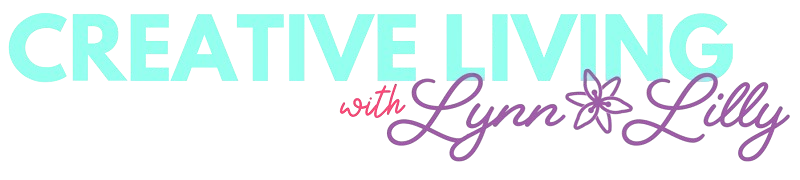This is a sponsored conversation written by me on behalf of Cricut. The opinions and text are all mine.
I have been waiting very patiently to share this game changer. I have been a long time Cricut user and our team uses the Explore Air 2 and Maker and love both machines for their abilities. But I have never been more excited to hear about a new product launch than when Cricut revealed to me and a small group of influencers their brand new machine........Cricut Joy!

Meet Cricut Joy the smallest smart cutting machine EVER!!!! It is basically my new best friend and travel companion.

Cricut Joy is compact, portable, lightweight and has such a sleek design you can store and display it anywhere. From a coffee table to a book self, you don't need a crafting room to up your crafting game with Joy. It might be small but it is mighty and can do some pretty cool things that the Explore and Maker machines can't. The joy takes the intimidation out of using a smart cutting machine and helps you become an expert crafter in minutes. Every mom needs one of these!

Top 5 Favorite Things About Cricut Joy
- No mat required with new Smart Vinyl and Smart Iron-On.
- Make one continuous cut up to 20 feet long.
- Lightweight and perfect for traveling.
- Quickly personalize anything in under 15 minutes.
- Exclusive products to the Joy including card kits and writeable label vinyl.

Watch my video introduction to find out all the details and see me create three projects with Joy.
I had a chance to try Joy a few weeks ago but I couldn't wait to get it in my craft room and hit the ground running. I made three projects, an iron shirt, 4-foot inspirational vinyl wall quote and a quick card.
Unicorn Squad Kid's T-shirt
Materials
- Cricut Joy
- Cricut Smart Iron-On
- Toddler T-shirt
- Cricut EasyPress
- EasyPress Mat
- Weeding Tool
Open My Design on Design Space (by now you should have downloaded the app)
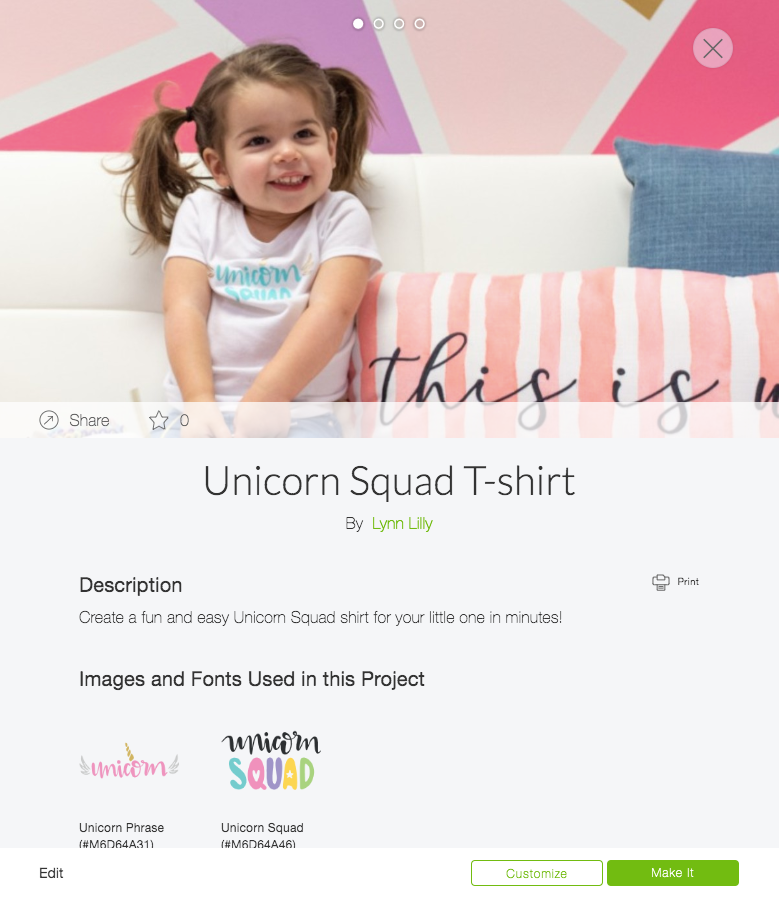
Adjust the colors based on the design you want to create with vinyl. If you like the design as is with two colors, Hit Make It. Once in the design review screen make sure to mirror all cuts. Make sure to select no mat.

Design Space will prompt you to load the Smart Iron-On. Load the material in the Cricut Joy. Make sure the shiny side of the Smart Iron-On is facing down. Trust me, you will quickly get used to no mats. Joy will automatically grab the materials when it senses it and feeds it through to measure and ensure you have a large enough piece for the project cut. Once ready you will get a prompt in Design Space that says go. You will be prompted in Design Space to load the next material once it is ready.

Smart Iron-On is pretty much the same as weeding regular iron-on.

Once all parts are weeded layout the design on the t-shirt. Check the EasyPress Heat Guide for the appropriate settings. Follow instructions to press the design with the EasyPress.




This T-shirt only took 15 minutes and it looks so cute on Lily!!!
4 Foot Inspirational Wall Quote
Materials
- Cricut Joy
- Cricut Smart Permanent Vinyl
- Cricut Transfer Tape
Open up My Project in Design Space. If you want to use my quote, If you can dream it, you can do it and are happy with the 48" inch length hit Make It. Remember the Joy can cut up to 20 feet so you can add always extend the length or add to the message.


Feed the Smart Vinyl into the machine. It will feed it through to make sure you have enough and prompt you in Design Space when you are ready to go.

Once complete weed the vinyl like normal.

Use Cricut Transfer Tape to apply to the wall.


Cricut Joy Exclusive Card Kits
Materials
Open Design Space and select one of the pre-made card designs.
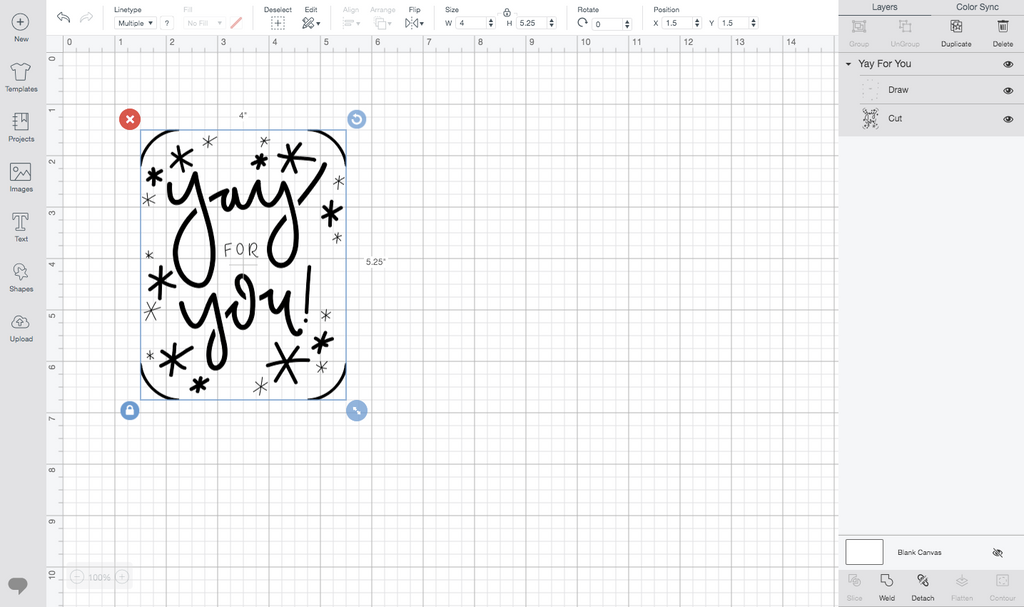
Click Make It. Once in the Design Review screen, select card mat and the size of the card before proceeding.

Next, remove one of the cards from the card kit. Pull the cover sheet off the card mat. Slip the card into the card mat making sure the top flap adheres to the mat.

If you selected a design that has drawing elements and cutting elements you will be prompted in Design Space to insert the pen. Remove the blade and drop the pen in. No need to push in, it does not need to click. Snap the gage closed and hit go on the machine.

Designs Space will prompt you to insert the blade when it is ready to cut.

Once done unload the card mat from the Joy. Carefully lift the card from the mat and it will weed itself. Select a card insert from the kit and insert it in the card. TADA!!! You have a handmade card in under 5 minutes!


I hope you are as excited as I am about the Cricut Joy. Cricut Joy will be available in March online and at your favorite retailers. In the meantime find out more about Cricut Joy at Cricut.com
xoxo- LL