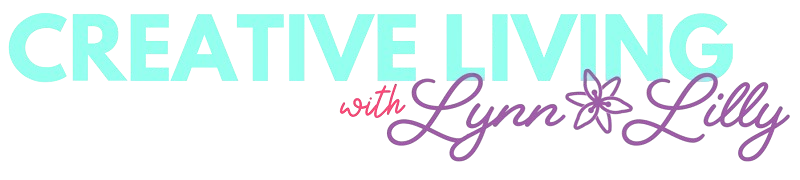This post is sponsored by Brother Crafts Scan but all opinions and thoughts are my own!
Something about the holidays brings more magic to crafting. I am continuing my journey to exploring all the capabilities of the Brother ScanNCut DX with another creative holiday paper craft. If you missed my first two projects you can check out the how-to guide for the Fa La La La Llama Stocking and the Snowman Favor Boxes.
For this project, I drew my own gingerbread man, used the scan feature and I then added a personalized touch with my Brother Pt-ouch Embellish satin ribbon and tape printer. Check out the step by step how-to below. If you want to make this exact project you can download the design file here.
Directions:
- Take the drawing and place it on the scanning mat.

- Scan directly to the ScanNCut.

- The image will appear on the machine screen.

- Next, I cut sections of colored cardstock based on the different color parts of the gingerbread man.
- Making sure each piece of cardstock was large enough for the area I wanted it to cut I placed them on my cutting mat. You can use a standard or light mat.
- Scan this mat into the machine so it can recognize the different pieces of cardstock.
- Once the cardstock scan is populated on the screen you can use the stylus to move the design pieces over the pieces of cardstock you want it to cut.

- Select cut and set the pressure to around 4-6 depending on the thickness of cardstock.
- Once the design is cut remove from the mat and glue the design.
- Next, add a ribbon to hang on the tree. The ornament is cute as is but I wanted to add an extra personalization to commemorate my daughter's 2nd Christmas. I used the Brother P-Touch Embellish to print a personalized message on a red satin ribbon.

- I glued the ribbon to a skewer and attached it to the gingerbread man.


Happy Holidays! Stay tuned for more creative projects using Brother ScanNCut DX!
xoxo- Lynn